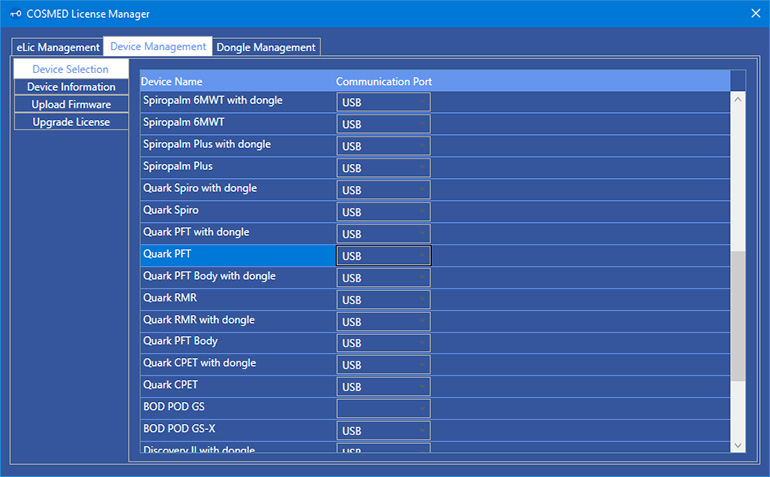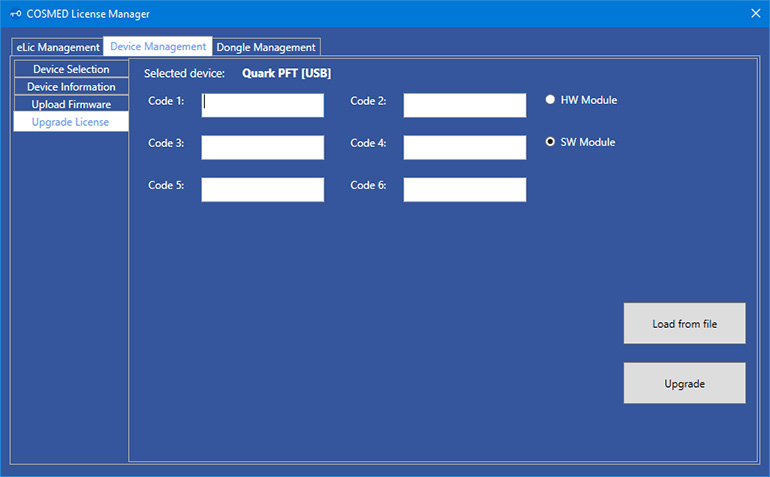
OMNIA License Upgrade
According to the upgrade file (*.rkl and/or *.lic) received by COSMED, please follow the instructions below.
Upgrade with.*rkl file (device with USB dongle)
- Disconnect any dongle from the PC (e.g. ECG dongle), except the one of the device you intend to upgrade.
- Run the program COSMED License Manager (available from Start Menu / Programs / COSMED / OMNIA).
- Select the tab Dongle Management / Upgrade License.
Click the button “Select License”.

Select the *.rkl file.
- Press Open to confirm.
- If you have also received a *lic file, please see paragraph below.
Upgrade with .*lic file (device with USB dongle or onboard license)
- Connect the device to your PC.
- Run the program COSMED License Manager (available from Start Menu / Programs / COSMED / OMNIA).
- Select the tab Device Management / Device Selection.
Select Device Name and Communication Port according to your configuration.

Select the tab Upgrade License
- Click the button “Load from file”
- Select the *.lic file.
- Click Open to confirm.
- Repeat the steps above for all the *.lic files received.
Click the button “Upgrade”.

If you have also received a *.rkl file, please see paragraph above.
For support enquiries please fill the online form.
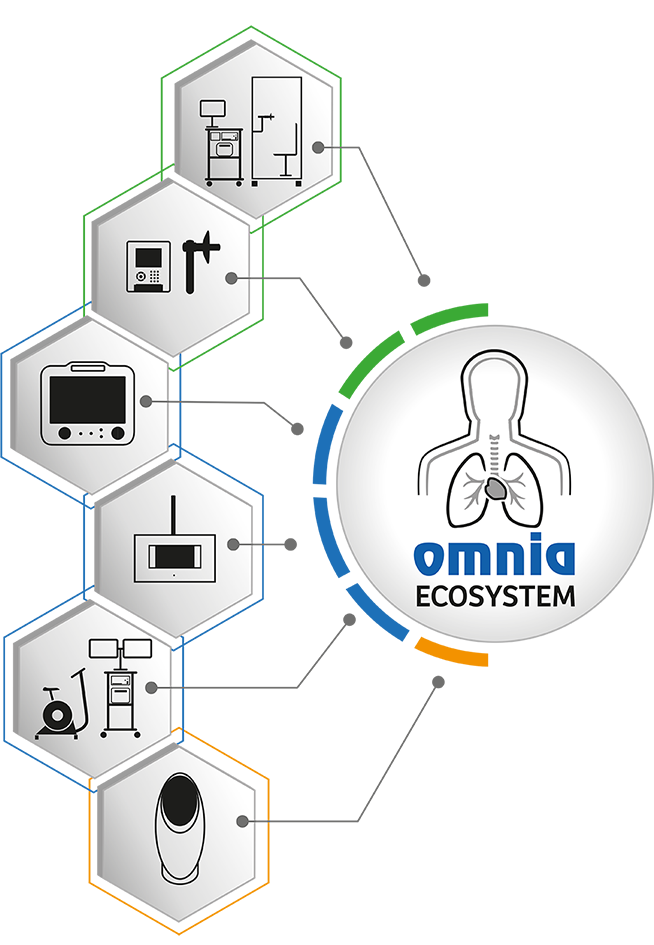
Get in touch
COSMED strives to provide the best service possible with every contact!
Fill the online forms to get the info you're looking for right now!